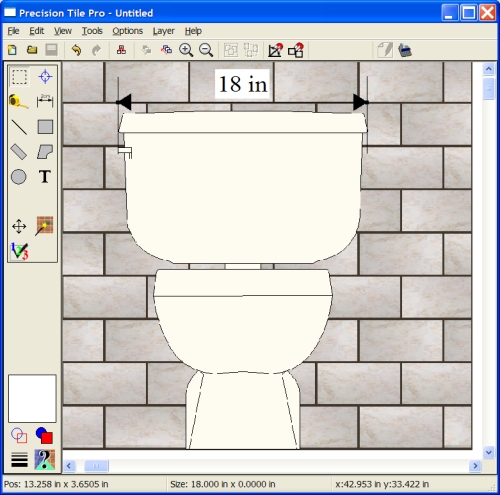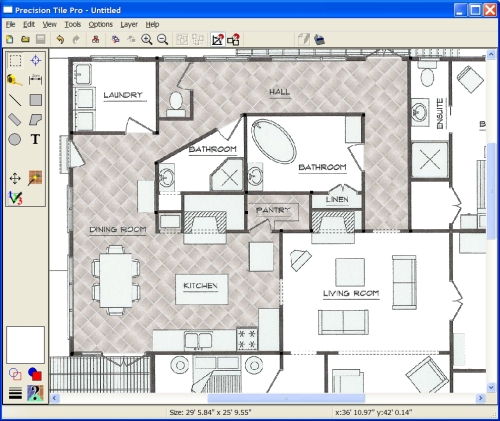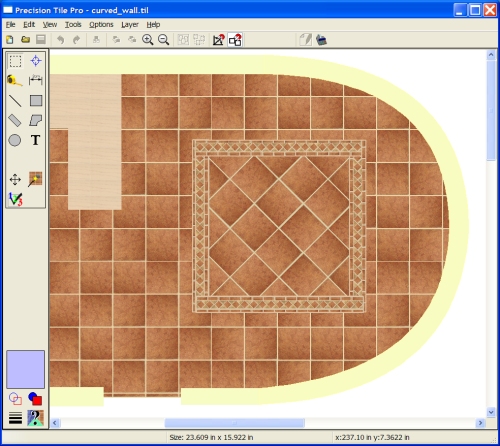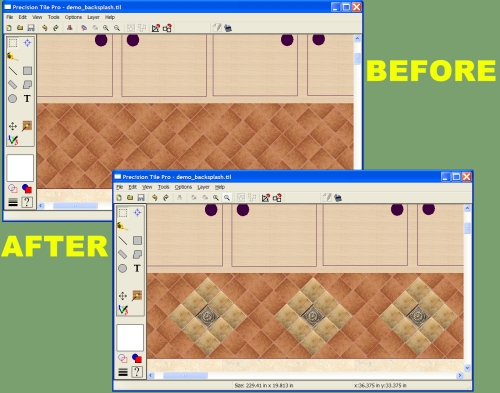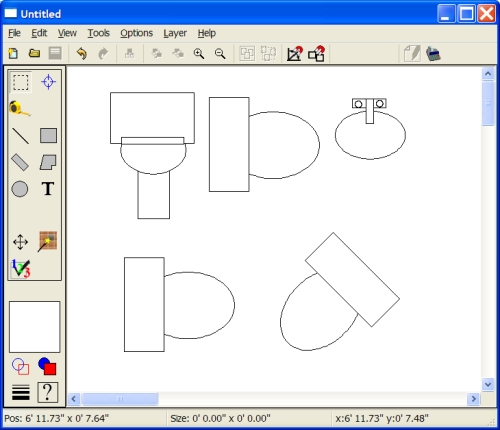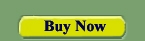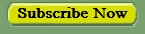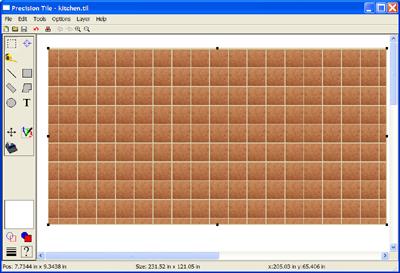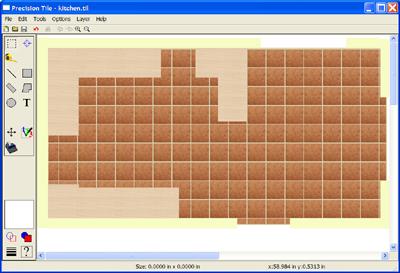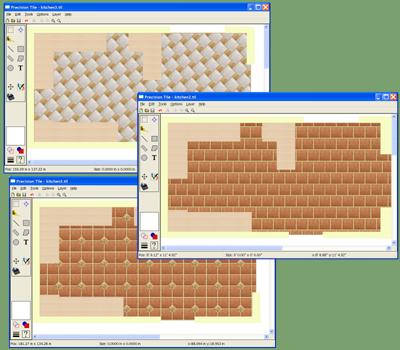Precision Tile PRO
Your time is valuable. That's why we created Precision Tile Pro. It combines the ease-of-use of a simple drawing program with time saving features usually only found in expensive CAD applications.
Easy as 1-2-3
Creating a tile layout in Precision Tile Pro can be done in
just 3 easy steps.
After gathering all your measurements you Draw the tile area,
Draw the intrusions into the area and
Experiment!
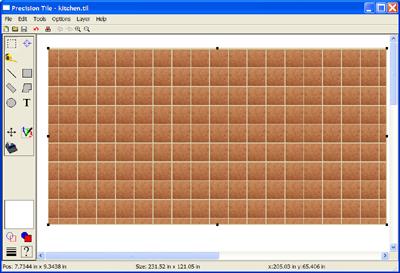 Step 1: Draw out the area to be tiled.
Usually this will just be a simple rectangle but more complex
layouts are also supported through the use of the
Polygon tool. Then fill the area with your desired tile pattern. Step 1: Draw out the area to be tiled.
Usually this will just be a simple rectangle but more complex
layouts are also supported through the use of the
Polygon tool. Then fill the area with your desired tile pattern.
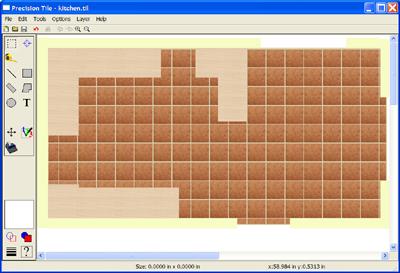 Step 2: Draw the intrusions into the tiled
area. Intrusions included anything you will need to tile around. For a floor
project intrusions would include walls, cabinets, toilet etc. Step 2: Draw the intrusions into the tiled
area. Intrusions included anything you will need to tile around. For a floor
project intrusions would include walls, cabinets, toilet etc.
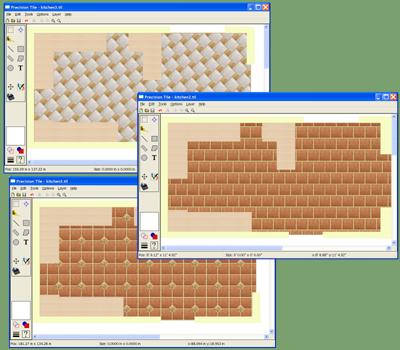 Step
3: Experiment! Try different tile colours and sizes and see
them with your existing cabinets, wall colours, etc. Adjust the
tile position and the grout width to create the most attractive
layout. Even add tile borders, inlays and more. Step
3: Experiment! Try different tile colours and sizes and see
them with your existing cabinets, wall colours, etc. Adjust the
tile position and the grout width to create the most attractive
layout. Even add tile borders, inlays and more.
Powerful
But Precision Tile Pro isn't just east to use, it adds many powerful time saving tools like:
- Quote Generator - Automatically generates a quote based on your design
- Scale Image Import - Great for doing take-offs from architectural floor plans or importing drawings of bath and kitchen fixtures.
- Polygon Assistant - Quickly generates floor plans from room measurements
- Tile Insert Tool - Quickly and easily changes the colour of individual tiles or adds inserts at any angle
- Snap to Angle and Snap to Object - Quickly and accurately draw and align objects
- Grouped Objects - Groups simple objects together to create new more complex objects
- Image Export - Exports your drawing to a variety of image formats - perfect for emailing or importing into other applications
| Features | Precision Tile PRO |
| Dozens of tile patterns you can customize with your own angle, tile size, tile colours and grout colour |  |
| Tile Scrolling tool to find the optimal layout |  |
| Tile Counting tool |  |
| Support for tile borders and inlays |  |
| 1000s of tile images |  |
| Support for user supplied tile images |  |
| Grout and Thinset Estimator |  |
| Metric and Imperial measurements |  |
| Quote generation |  |
 Scale Image Import Scale Image Import |  |
| Polygon Assistant |  |
 Curved Polygons Curved Polygons |  |
| Tile Insert Tool |  |
| Grouped Objects |  |
| Object Rotation |  |
 Dimension Line Tool Dimension Line Tool |  |
| High-Quality scale printouts |  |
| Snap to Object and Snap to Angle modes |  |
| Infinite Undo and Redo |  |
| Free Technical Support |  |
| Free updates |  |
"We’ve been using Precision Tile Pro with great success here...it’s been great to help customers who cannot visualize a tile design from a single sample, and by doing so it’s speeded up the sale process and gotten us sales that we might have otherwise lost."
- Stuart Nelson, Bridgeport PA
You can use the Scale Image feature to import scale drawings of kitchen and
bath fixtures directly into Precision Tile Pro drawings. This toilet, for
example, was imported from the manufacturer's design drawing. Just enter
a known dimension during import and Precision Tile Pro can draw the object to
scale in your drawings.
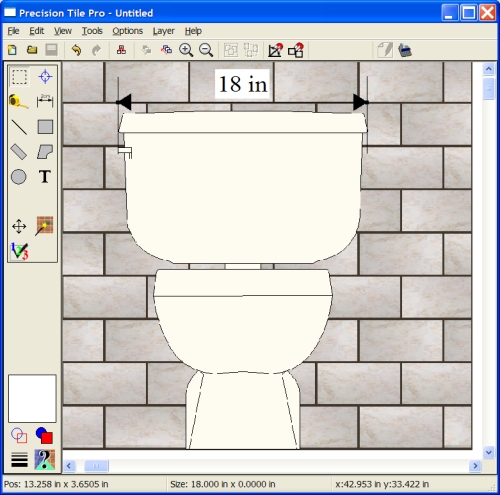
You can also use the Scale Image feature to import entire floor plans. By
defining just one known dimension in the image, Precision Tile Pro can draw
the entire floor plan to scale. Then it's a simple matter of adding tile
to complete your layout.
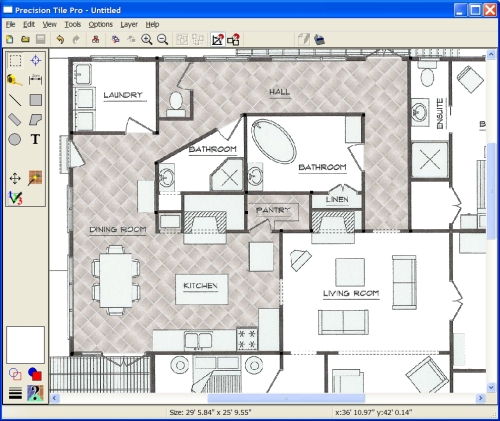
Just enter the length and direction of each wall or enter the position of each corner of the room. The assistant will do the rest - automatically generating a polygon to match your floorplan.
Precision Tile Pro allows you to curve the sides of a polygon to create
smooth curves for walls, archways, counter tops and more.
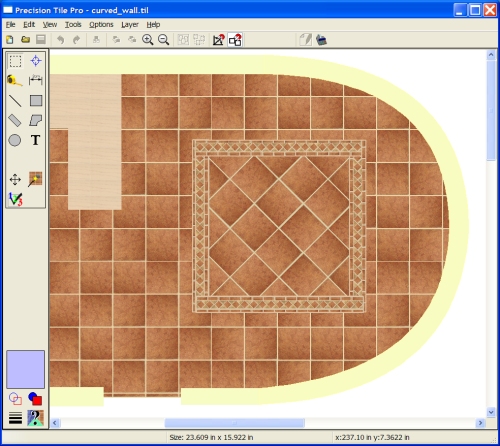
Just point and click to add a tile insert, accent tile or even create your
own mosaic. For example, with just a few mouse clicks the Tile Insert tool quickly transforms a simple backsplash into a design with flair:
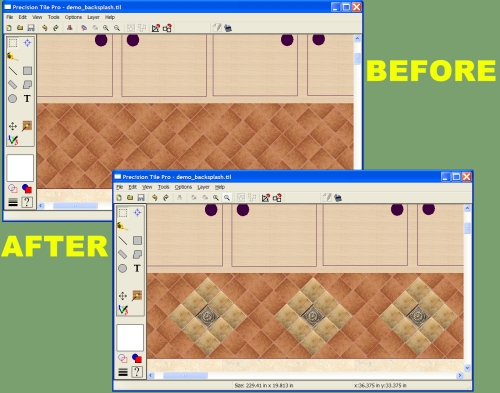
The basic drawing objects (line, rectangle, polygon, ellipse etc.) can be grouped together to create new, reusable objects. Grouped objects can be scaled, rotated or moved just like regular objects. Using Copy and Paste you can quickly build a custom library of frequently used objects to reuse in your drawings.
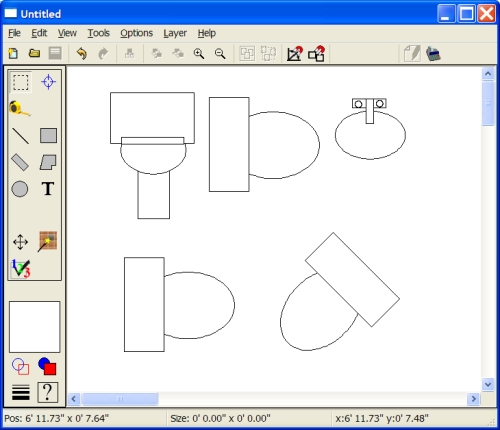
To learn more about using Precision Tile Pro you can download the
on-line
help. If you get the message
"Navigation to the webpage was cancelled" when you open the help file, you need
to
open your download folder in Windows Explorer and right-click on the .chm file.
Then select Properties and click Unblock.
|